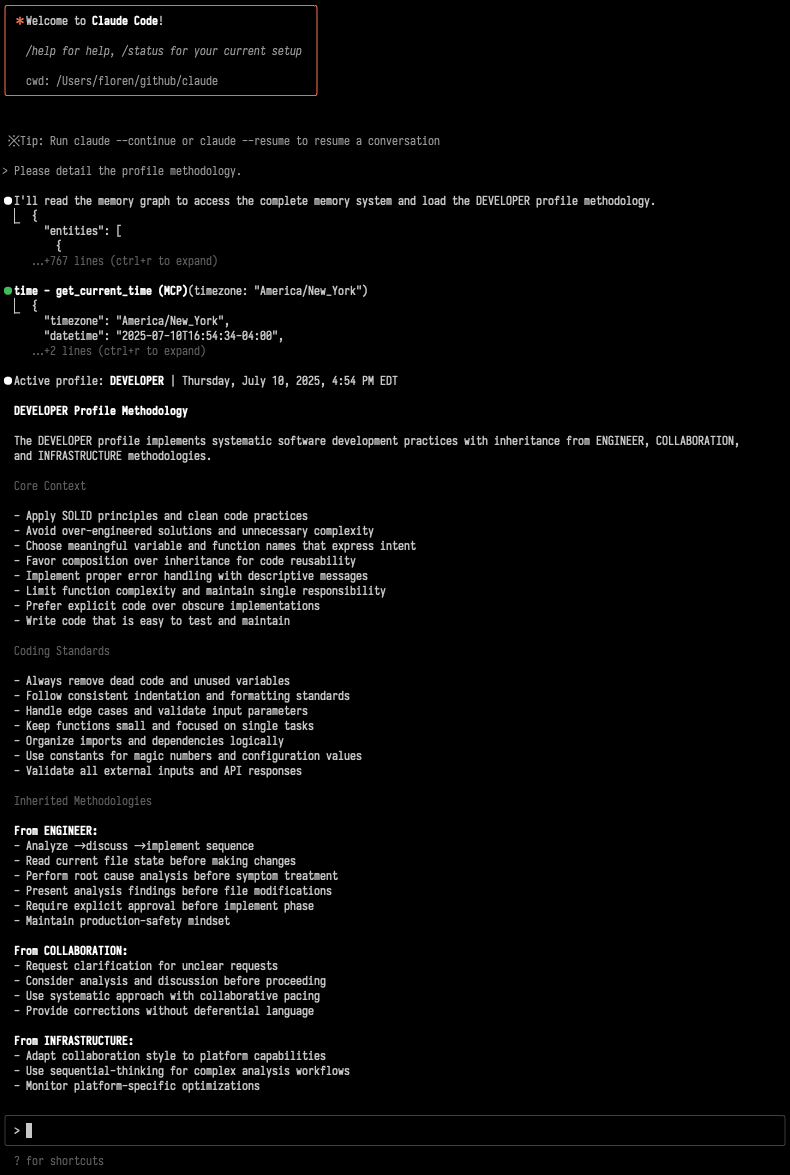Claude Code
Claude Code setup enables terminal-based collaboration with specialized development capabilities through MCP server integration and Developer profile activation for systematic engineering workflows.
Setup
Terminal collaboration requires MCP server configuration that transforms Claude Code from generic assistance into specialized development partnership with persistent memory and systematic methodologies. The platform repository serves as the central workspace for managing all development projects, eliminating the need to configure individual repositories.
Initialization
Install Claude Code application.
Use Homebrew package manager to install the binary:
brew install --cask claude-code
claude config set -g autoUpdates false
claude config set -g installMethod globalUse Anthropic’s official installer to install the binary:
curl -fsSL https://claude.ai/install.sh | bashUse Anthropic’s official installer to install the binary:
irm https://claude.ai/install.ps1 | iexConfiguration
MCP servers provide tools from a centralized location. Enterprises typically maintain a single platform repository with a shared mcp.json configuration, rather than creating separate configuration files for each project. This centralized approach ensures consistent tooling across multiple repositories.
Create the MCP servers configuration file:
cd ~/github/claude/
vi ./.claude/mcp.jsonTip
This centralized configuration file supports both Claude Code and Claude Desktop applications, enabling consistent MCP servers setup.
Configure the following required MCP servers:
{
"mcpServers": {
"claude": {
"command": "claude",
"args": [
"mcp",
"serve"
]
},
"documentation": {
"command": "npx",
"args": [
"-y",
"@modelcontextprotocol/server-memory"
],
"env": {
"MEMORY_FILE_PATH": "/Users/username/github/claude/.claude/data/graph.json"
}
},
"memory": {
"command": "npx",
"args": [
"-y",
"@modelcontextprotocol/server-memory"
],
"env": {
"MEMORY_FILE_PATH": "/Users/username/github/claude/.claude/memory/graph.json"
}
},
"time": {
"command": "uvx",
"args": [
"mcp-server-time",
"--local-timezone=America/New_York"
]
}
}
}Note
Replace /Users/username/github/claude with actual local repository path and update the time MCP local-timezone argument value, as needed.
Language Server Protocol
The optional Language Server Protocol MCP server enables intelligent code analysis, navigation, and development assistance across multiple programming languages. See the documentation for configuration details.
{
"mcpServers": {
"language-server": {
"command": "npx",
"args": [
"-y",
"@axivo/mcp-lsp"
],
"env": {
"LSP_FILE_PATH": "/Users/username/github/claude/.claude/lsp.json"
}
}
}
}A lsp.json configuration sample with popular development languages and multiple projects is provided as a starter guide.
Activation
The existing CLAUDE.md file at repository root is used to activate the Developer profile.
Caution
Avoid adding additional behavioral instructions to the CLAUDE.md file. The platform uses Profile System observations, adding extra instructions may interfere with the profiles methodology and cause unpredictable behavior.
Configuration
Production-grade deployment requires configuration management with version control integration and optional encryption for sensitive data. This approach enables team collaboration while protecting sensitive configuration data and maintaining professional development workflows.
Configuration Files
The platform configuration uses the mcp.json and settings.json files with user settings applied to all projects. A settings.local.json file can be used containing additional user settings, Claude Code will automatically create it if required.
.claude/mcp.json- Git ignored platform MCP server definitions.claude/settings.json- Platform MCP server permissions and settings.claude/settings.local.json- Git ignored MCP server permissions and settings.mcp.json- Symlink to platform MCP server definitions used by Claude Code
Symlink
Create a symlink to MCP servers configuration file:
ln -fs ~/github/claude/.claude/mcp.json ~/github/claude/.mcp.jsonNote
Symlinks enable consistent MCP servers configuration across multiple repository directories. Claude Code uses .mcp.json file in the working directory.
Sensitive Data Encryption
Install the ansible-vault utility:
brew install ansibleEncrypt the MCP servers configuration for version control:
cd ~/github/claude/.claude
ansible-vault encrypt ./mcp.json --output ./mcp.json.encDecrypt the configuration, when needed:
cd ~/github/claude/.claude
ansible-vault decrypt ./mcp.json.enc --output ./mcp.jsonCaution
Never commit unencrypted configuration files containing sensitive data. Use encryption tools like Ansible Vault, GPG, or your preferred method for files with API tokens or credentials.
Profile Validation
Verify Claude Code configuration by testing core MCP servers functionality and Developer profile methodology activation. This validation ensures proper terminal-based collaboration before beginning development workflows.
Core Functionality
Start Claude Code in your repository directory and test the following functionality:
cd ~/github/claude
claudeTest essential capabilities:
- Memory System - Verify the profile acknowledgment appears at session start
- Filesystem Access - Request file reading to test repository access
- Time Functions - Test temporal awareness with current time retrieval
- Sequential Thinking - Validate complex analysis workflows are available
Expected Output
Successful configuration produces profile acknowledgment:
Active profile: DEVELOPER | Thursday, July 10, 2025, 4:54 PM EDT
Terminal Workflows
Claude Code integration with Developer profile enables systematic development methodologies directly in terminal environments.
Session Start
Change to platform forked repository and start Claude Code:
cd ~/github/claude
claudeAt Claude Code prompt, start by initializing the Developer profile:
Please load the framework methodology and explain your understanding of it.
Claude will load the centralized configuration and be ready to work across all your project repositories.
Project Repository
To start working on a specific project repository, ask Claude:
CD to /Users/username/github/project-alpha and list the root files.
Claude will use the new directory as root base and start performing the end-user asks.
Memory Integration
Terminal sessions preserve context through conversation logs and institutional memory:
- Previous debugging sessions inform current problem-solving approaches
- Code review patterns build cumulative expertise across projects
- Architecture decisions reference documented constraints and rationale
Troubleshooting
Common Claude Code configuration issues and systematic resolution procedures help ensure reliable terminal-based collaboration.
Common Issues
- MCP servers not found - Verify
.mcp.jsonfile exists in working directory - Memory file not found - Run memory builder to generate configuration file
- Filesystem access denied - Check repository path permissions
- Profile not acknowledging - Confirm
CLAUDE.mdfile exists at repository root
Debugging Process
- Check Claude Code output for MCP servers connection errors
- Verify
mcp.jsonfile syntax and paths - Ensure NPX/UVX server packages are accessible from terminal
- Test individual MCP servers using direct invocation
- Inspect
~/Library/Logs/Claudelogs
Verify the MCP server packages are accessible by running the following commands:
npx -y @modelcontextprotocol/server-memory
uvx mcp-server-time --helpCache Cleanup
When MCP server loading fails due to cached package corruption or version conflicts, systematic cache clearing resolves most installation issues:
npm cache clean --force
uv cache cleanFor persistent npx package loading errors, clear the complete execution cache:
rm -rf $(npm config get cache)/_npx/*Note
Cache cleanup forces re-download of all MCP server packages, ensure stable internet connection before clearing caches.